As I plan for next term I have lots of ideas floating around that I need to pin down on paper. This week I decided to do this using Smart Art in Microsoft Word 2007 and a Gantt Chart I created using Microsoft Excel 2007.
Smart Art
I am trying something new for my Literacy unit this term, which will allow for a lot more student direction. As is always the way, when a lesson involves greater student direction, a great deal of teacher preparation must take place before hand in preparing a 'map' for students to work with. I found the Smart Art feature (in the Insert tab) very useful as a 'map' making tool.

There are a number of choices for chart type, and they are very easy to insert and use. You can see a sample of the pop-up box here:

Smart Art allowed me to create visually appealing diagrams that should help students to comprehend the information and their choices more effectively. I was excited by how quickly I could create "professional looking" diagrams. Here are a couple of my samples - the content is still in draft form, but I wanted to share some examples of how you might use these.


Gantt Chart
I wanted to make a project timeline to show the steps and progress involved with introducing a laptop program in the Year 5/6 classrooms this year. This will help me to monitor the process and ensure that key items are happening at the required time. A quick Google search led me to this You Tube video attributed to rrphillips:
I followed the steps to create my own Gantt Chart. (Again, the chart content is still in draft form, only offered as an illustration of how a Gantt Chart can be used.)

I rarely find time to pretty things up, however do enjoy a well presented document. These were great tools, quick to insert and very effective. A nice addition to my teaching tool kit without additional software, downloads, uploads etc.
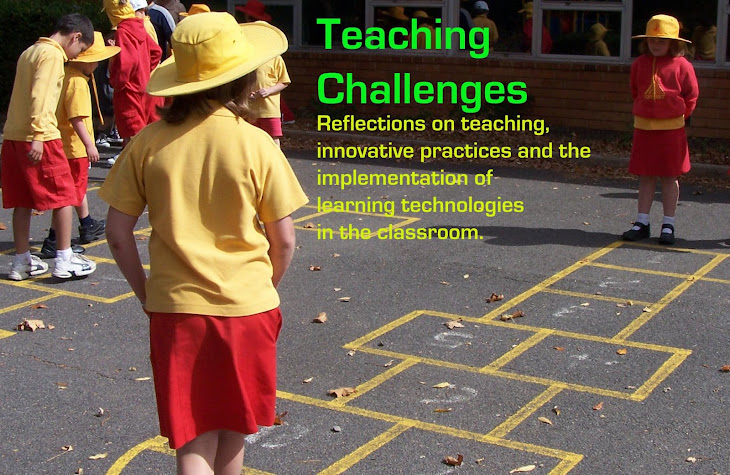







Adding this to #OneComment on Twitter. Hope that the more organized minds will be able to use it. Looks like advanced work to me. Hope that others can apply it to their own work.
ReplyDelete