iDoceo - My New Best Friend!
So I've mentioned iDoceo a couple of times now, but really wanted to sink my teeth into it before I started blabbing about how wonderful it is... and that has been a hard task! At least four others at work have already taken to it on my recommendation and have started playing as well. We now need to find some time to share our ideas and tips!Late last year I wrote about how I was looking for one iPad app to record work samples, grades, and to communicate with parents. There were a lot of apps which focused predominately on attendance, and classroom behaviors, or which focused on numerical results and averages. I was feeling disappointed and on the verge of giving up when I found iDoceo.
What I like:
It's SO easy to use! The designers provide support on their website and include a sample class with the app. If you set aside a night to play with it and then jump straight into using it to record data, you learn the ins and outs very quickly. Most things work by touch and hold or double tap - if you're not sure, try one of these! It's very easy to add images, video and audio - anywhere you see the paper clip icon.It makes parent communication simple and effective. If you want to send an email, just look for the envelope icon. I set up email to send from my work email. In order to do this, I needed to make my work email my default account for my iPad (in the iPad settings). This isn't ideal when using other apps, but in my mind is still better than using personal email to contact parents. Before you can begin emailing you also need to include email details in the student data (found by double tapping a student's name). You can choose to email content to students, parents or all parents. You can email individual results or a whole column. I am going to have a fiddle to see if I can send it to another teacher in the case of differentiated Maths groups when I will be teaching and monitoring students from other home classes. If I'm unable to add an extra email option I will hijack the student email slot as we don't use student email anyway.
You can collect a range of data and use text, icons, numbers and annotations. As an example, the other day during a handwriting lesson I used a tick to indicate correct pencil grip, a cross to indicate incorrect pencil grip, the letter l for left handed or r for right handed. I included an annotation containing a photo of the writing sample and brief notes on my analysis of the letter formation.
Having information such as this located all in one place will make it less time consuming when it comes to report writing as the hard work will have already been done. In theory there should be fewer surprises for parents as they will have seen work samples along the way. It would even make sense for student outcomes to improve as a result of greater awareness and focussed efforts by caregivers both at home and at school.
Other tools I use alongside this:
Dropbox - for backing up. This worked a charm for me and was something I was very worried about when I upgraded my iPad. Unfortunately, only 2GB storage comes free but you can earn more with referrals, so if you're thinking of signing up, please use this link and we will both get a bonus 500MB.Blurr - for blurring other students' faces in photos before sending to parents.
Sketch Pad Express for iPad- for writing on/editing work samples to highlight aspects without writing on the original (useful for pointing something out to parents).
If you are looking for a way to streamline your record keeping and provide feedback to students and their parents, this is the app for you. I look forward to exploring it further as the year progresses to determine how it fits with the variety of challenges facing teachers as they pass through the plan, teach, assess, report cycle.
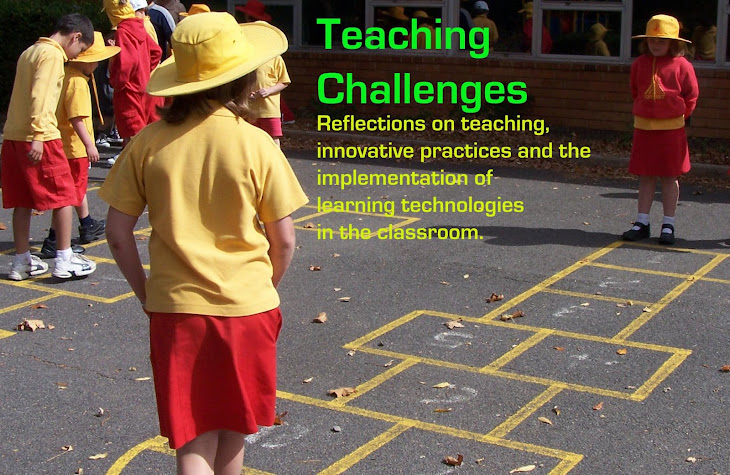







No comments:
Post a Comment
I'd love to hear your thoughts and questions. Please don't be shy...
:)