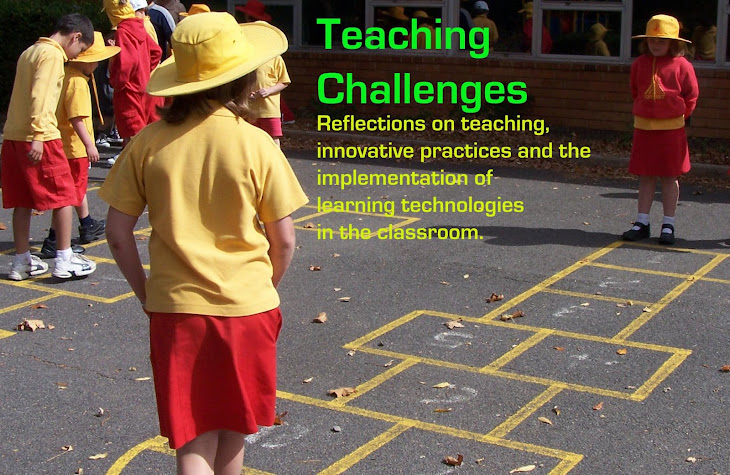Improve your Google Searches
Lately I have been thinking about a Google course I did last year to improve my search skills. There are a couple of things I learnt that have been useful on a regular basis, and others which I have drawn on less frequently. Today I thought I would share a few which are useful for teaching.
1. Searching for a file type
You have the ability to determine what type of file you would like to search for when conducting a Google search. This can save a lot of time by eliminating other types of files with similar content. Simply use filetype:[file extension] So...
If you are wanting a Powerpoint presentation to use with your class, include filetype:ppt in the search terms.
If you are wanting a SMART notebook file, include filetype:notebook in the search terms.
Obviously, the same goes for other file types.
2. Searching for printable images
You can search for worksheets to use in your classroom by doing an image search and then selecting Search Tools to specify for the search to include only black and white images. Be aware that some of the images that come up may be only thumbnails, or may be protected by copyright. I've noticed that you can now search by image size as well.
 |
| Search tools button and Black and white selection for images. Also searching only within teachingchallenges.com. |
3. Searching a particular site
You can search a particular site, or type of site in order to limit the span of the search. To do this, type site:[extension] For example if you only want to search .gov sites, type site:.gov. Or if you only want to search edu. sites, type site:.edu. This can also be used to search a particular site eg. site:teachingchallenges.com or sites within a particular country eg. site:.au.
4. Searching a particular time frame
You can search for a particular time frame by selecting Search Tools and choosing the time frame you would like results for. This is useful for finding relevant news stories or other timely resources.
These are the tips that I think are most useful for teachers to use to enhance their Google searches. I hope that you find them useful too.