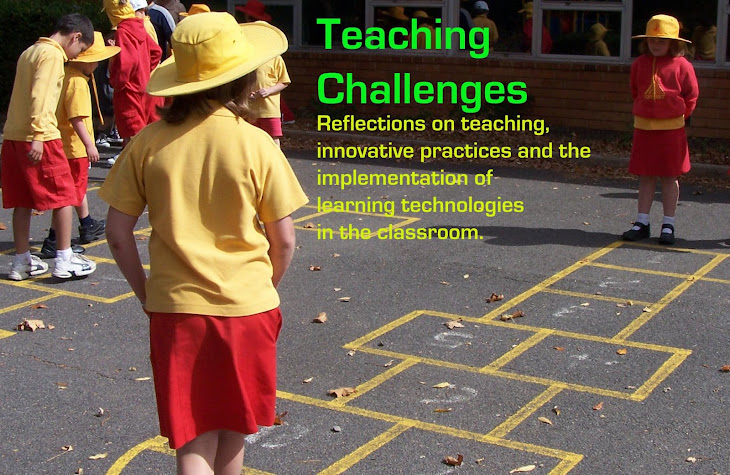Getting Started with Seesaw
This week I started using Seesaw with my class as part of my exploration into digital portfolios and the power of feedback. I have been searching for something that I can use to collate my students digital work when using shared iPads. I wanted something that allowed for feedback from peers, students and even parents. I got the go-ahead from our ICT department to trial it this term and they loaded the app onto all the iPads.
During the last holidays I set up a login with Seesaw and added my classes. I made a test class to use to experiment with my son and get a sense of some of the issues that might come up with my class. It also gave us a chance to see what can be done and test out one of the Seesaw tutorials.
Prior to starting I wanted my students to understand the purpose of feedback, so we completed a couple of tasks last week that involved students seeking feedback, giving each other feedback and applying this information to their work. I printed out the appropriate signage for my class and set up management for the class such that student work posted immediately, they could "like" one another's work, but could not post comments.
My introductory lesson was just to show students the app and let them know that we would be using it. I demonstrated how they would log in using the QR code and the basics of how to create something and save it in their name. At this point I did not let students have a turn. Seesaw offers introductory lesson ideas to familiarise students, however I just wanted to get started with using it with our content and learning outcomes. I wanted for the task to be familiar enough for students to work with in a new format.
The next day we started Seesaw in our English lesson. I made a page for students to use as a digital worksheet. The task was the Circle of Viewpoints thinking routine, considering the perspective of different characters from the first chapter of Charlotte's Web. We re-read the chapter first, then students recorded their responses in Seesaw. They enjoyed having the opportunity to read each other's work and "like" it. The work itself showed that students were thinking about different perspectives. Some students got to more than one perspective. Others only saw through one lens. It helped students to realise that there is more than one way of viewing a situation.
One of my students quickly figured out how to give himself a like from every other student in the class, so we had to have a discussion about only selecting your own name when saving your work or liking people's work. We also discussed the point of "likes" and how the value is diminished if you just "like" everything you see.
In our Literacy Group time, students completed another digital worksheet to show an understanding of synonyms. They rewrote the sentence I had used and changed the word in brackets into one of its synonyms. Once finished students used the draw feature to make a page about a word eg. Cold, hot, large, etc. (their choice) and make an audio recording to go with this. They enjoyed this process and were prompted to get out thesauruses to add to their list. The technical side of things was working really well. It was great to see them looking at one another's work.
That night I reviewed students' work and left them comments using the feedback feature. We then reviewed the work on the IWB and I taught students how they could make changes based on the feedback by using copy/edit and making a revised work sample. Students were keen to revisit their work and those who didn't get the opportunity expressed their disappointment!
Every time I sat down with my students I found they were asking if we were about to do something with Seesaw. They were obviously hooked! On Friday I threw something together for them quickly, following on from our work on Charlotte's Web. I gave students the writing prompt "If I had a pet pig..." and they were off! They loved it. Some named their pig, others thought about playing rugby with it! Some students loved this task so much, and the ability to like one another's work, that they started to look for ways to give each other written feedback by Copy/Edit and then writing at the bottom of the page.
As soon as I clued on to this, I realised that I needed to introduce the feedback aspect properly and give them that freedom. We discussed the sort of feedback that we are wanting - feedback that is respectful of the other person's feelings and helps them to improve their work. And then they went to it. This is an area I would like to fine-tune with them some more, probably making some class charts with examples that they could use.
From a technical perspective, my students have definitely worked out how to get started, create, save and edit files, and how to logout. They are working extra things out for themselves and teaching one another. I look forward to seeing how their use of this develops in the weeks to come. I also look forward to being more creative with how we use it, drawing on photos and files as well.
From a skills basis, my students are learning how to use the iPad keyboard for typing, and they are learning where the keys are. They are also learning how to use the predictive text feature to help them when they are unsure of spelling. I was amazed how quickly they got their ideas down in text compared with how long it usually takes to write by hand. This may have been more about the motivation to get started than anything else!
One of my students quickly figured out how to give himself a like from every other student in the class, so we had to have a discussion about only selecting your own name when saving your work or liking people's work. We also discussed the point of "likes" and how the value is diminished if you just "like" everything you see.
In our Literacy Group time, students completed another digital worksheet to show an understanding of synonyms. They rewrote the sentence I had used and changed the word in brackets into one of its synonyms. Once finished students used the draw feature to make a page about a word eg. Cold, hot, large, etc. (their choice) and make an audio recording to go with this. They enjoyed this process and were prompted to get out thesauruses to add to their list. The technical side of things was working really well. It was great to see them looking at one another's work.
That night I reviewed students' work and left them comments using the feedback feature. We then reviewed the work on the IWB and I taught students how they could make changes based on the feedback by using copy/edit and making a revised work sample. Students were keen to revisit their work and those who didn't get the opportunity expressed their disappointment!
Every time I sat down with my students I found they were asking if we were about to do something with Seesaw. They were obviously hooked! On Friday I threw something together for them quickly, following on from our work on Charlotte's Web. I gave students the writing prompt "If I had a pet pig..." and they were off! They loved it. Some named their pig, others thought about playing rugby with it! Some students loved this task so much, and the ability to like one another's work, that they started to look for ways to give each other written feedback by Copy/Edit and then writing at the bottom of the page.
As soon as I clued on to this, I realised that I needed to introduce the feedback aspect properly and give them that freedom. We discussed the sort of feedback that we are wanting - feedback that is respectful of the other person's feelings and helps them to improve their work. And then they went to it. This is an area I would like to fine-tune with them some more, probably making some class charts with examples that they could use.
From a technical perspective, my students have definitely worked out how to get started, create, save and edit files, and how to logout. They are working extra things out for themselves and teaching one another. I look forward to seeing how their use of this develops in the weeks to come. I also look forward to being more creative with how we use it, drawing on photos and files as well.
From a skills basis, my students are learning how to use the iPad keyboard for typing, and they are learning where the keys are. They are also learning how to use the predictive text feature to help them when they are unsure of spelling. I was amazed how quickly they got their ideas down in text compared with how long it usually takes to write by hand. This may have been more about the motivation to get started than anything else!