On top of my usual teaching load and working through my Experienced Teacher Accreditation, I thought I'd finish off my Masters in Education Leadership this year! I knew that it would make for a busy year, but I don't think I realised just HOW busy things would be. As I started first semester at University, I had to get used to the whole online environment and figure out how to get the readings for my classes. One of my biggest struggles has been finding time to do the readings, so I decided to get creative with how I do this. Here's what I worked out:
Let Siri do the reading
I don't live too far from work, but each day I have over an hour of commute. Ordinarily I have used this time for listening to podcasts or enjoying some of my favourite songs. I now use this time to listen to the readings I need to get done.
Step 1: Download the readings and send them email you can access on the iPhone or iPad.
Step 2: Go into email, download file and import with iBooks.
Step 3: Change settings. Go into General, then Accessibility, then Speech. Toggle Speak Screen.
Step 4: Open the reading in iBooks. When the reading is displayed, scroll down from the top of the page using two fingers. This will bring up a control bar and Siri should begin reading the page.
Siri doesn't pronounce all words correctly, and I found it amusing that she struggles with some words that a techy 'person' should know - like ICT and "geeking out" and "technologies". Ideally it would be great to be able to teach Siri how to pronounce the words that she is getting wrong. Perhaps this is something Apple will build in at a later point in time.
Annotate the readings with Notability
I got a new iPad for Christmas, with the intention that it could help me through my studies this year. So far I've been really pleased with how it's working out for me, and I LOVE having the Apple pencil. After I have listened to the readings, I need to return to them in order to prepare a response for the assessment of the course. I like to be able to scribble down ideas and highlight the important parts to come back to. For this I use Notability, and then I don't have to cart around a pile of papers everywhere. Please note, this is an app that needs to be purchased from iTunes.
Step 1: Go back to the email I sent the readings to.
Step 2: Import the reading with Notability this time.
Step 3: Go into Notability and respond to the dialogue box - either select the pages you want to import, or import the whole thing.
Step 4: Open the file and make notes using the available tools. I prefer to handwrite and use highlighter, but you could add text or post-its if that is your preference. For my other posts about using Notability, go here.
Build a YouTube Playlist
There have been a number of YouTube videos as part of my course materials this semester. Again, these are things that I would prefer to listen to "on the road" or walking my dog, rather than eating into official study time. Making a playlist to store these, and logging into YouTube on the various devices I use means that I can access the videos easily wherever I am.
Step 1: Log into YouTube.
Step 2: Go to a video you want in the playlist.
Step 3: On the bottom left, select "Add to", then at the bottom of the dropdown box choose "Create New Playlist".
Step 4: Enter a name for the playlist and select Create. Your video can now be accessed within that playlist, in your "library".
Step 5: To access your playlist on your mobile device, log into YouTube with the same account, select the Library tab. Find your playlist and play your video.
Another benefit of logging into YouTube is that it will suggest other relevant videos, given what you have been watching. This can help to provide further exploration and depth when researching the topic.
The next thing I need to find a short-cut for is collecting citations for the texts I use. I have been using the Citation Machine to help with this, but I really should get better at collecting the citations as I go, rather than having to chase that up when I use them in my work.
Do you know of any other time saving study techniques that you could share to help other busy people?
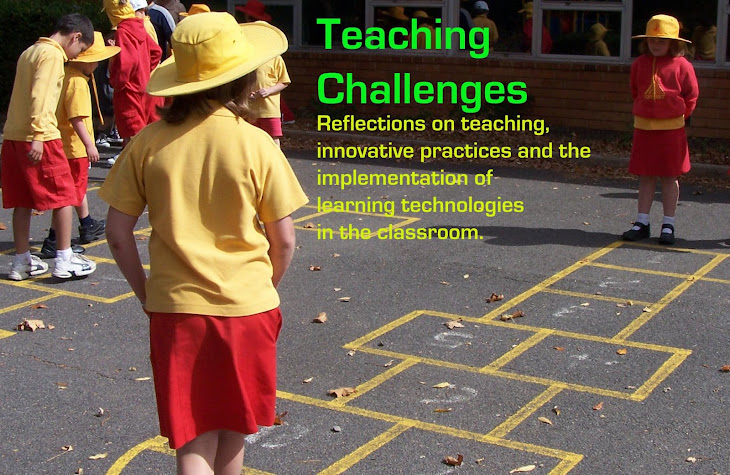





No comments:
Post a Comment
I'd love to hear your thoughts and questions. Please don't be shy...
:)